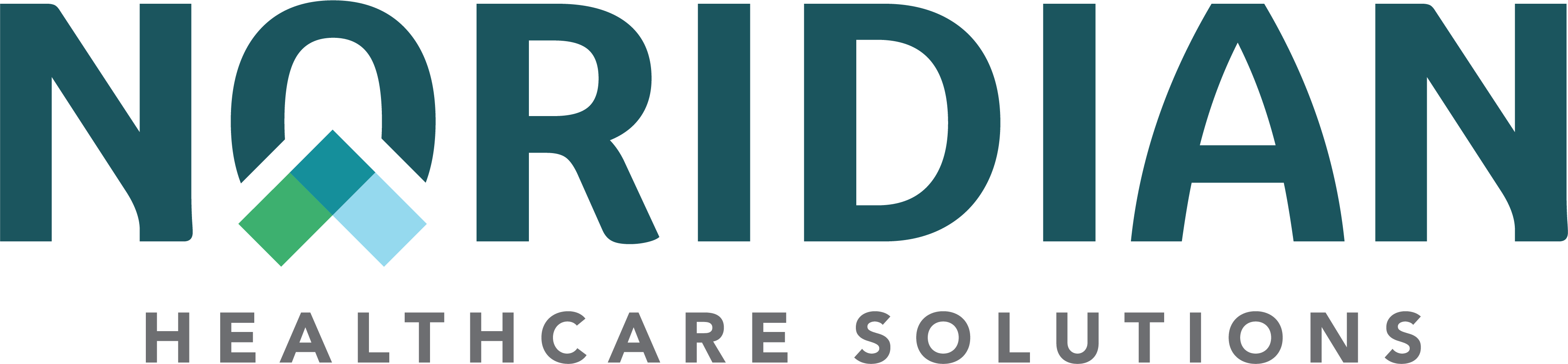Direct Data Entry (DDE) - JF Part A
Direct Data Entry (DDE)
DDE is a real-time Fiscal Intermediary Shared System (FISS) application giving providers interactive access for inquiries, claims entry and correction purposes. Functions include:
- Eligibility
- Claims: Submission, Status, Corrections, Cancellations, Related Attachments and Roster Billing
- Reports: Returned to Provider (RTP), Claim Count Summary, Detailed Provider Submission
- Financial: Payment Floor and Recent Checks
- Inquiries: Diagnosis, CPT, Reason Code, Remark Code, Revenue Codes, Occurrence Span Codes
Account creation includes three steps:
- External connectivity vendor
- Medicare Claims Processing System (MCPS) form
- Individual account password and maintenance
To establish the connection, DDE requires a connectivity service provided by an external company. It is the provider's responsibility to coordinate connectivity services. See the Noridian Electronic Data Interchange Support Services (EDISS) website for connectivity options under "Connectivity Vendors."
Noridian is responsible for assigning user IDs and terminating access for DDE. The MCPS Form is used for all security changes/updates.
Hours of Availability
- Monday - Friday 6 a.m. - 8 p.m. CT
- Saturday 6 a.m. - 6 p.m. CT
DDE will not be available during quarterly releases, holidays, and system purge weekends.
Installing True Type Font for DDE Manual
The Part A DDE training manuals include special characters that represent keystrokes. To view characters, install Keystroke font.
If using Internet Explorer, right click on Keystroke font link above and select 'Save as.'
To save font in Netscape Navigator, right click on link and select 'Save link as.' Then, save file into following location.
- Windows 95/98/XP: C:\Windows\Fonts
- Windows NT/2000: C:\WINNT\Fonts
If Adobe Acrobat Reader© is open when installing font, close and reopen document before new font can be seen.
Reporting DDE Point of Contact Change
- Submit a detailed request on company letterhead indicating requested changes
- Request must include old contact information and it must match what is on file with Noridian User Provisioning team
- Contact's first name
- Contact's last name
- Contact's business title
- Contact person's email address
- Direct telephone number
- Fax number
- Request must include new contact information
- Contact's first name
- Contact's last name
- Contact's business title
- Contact person's email address
- Direct telephone number
- Fax number
- Request must indicate effective date of change
- Request must be signed and date
- Request must include all National Providers Identifiers (NPIs) and Provider Transaction Access Numbers (PTANs)