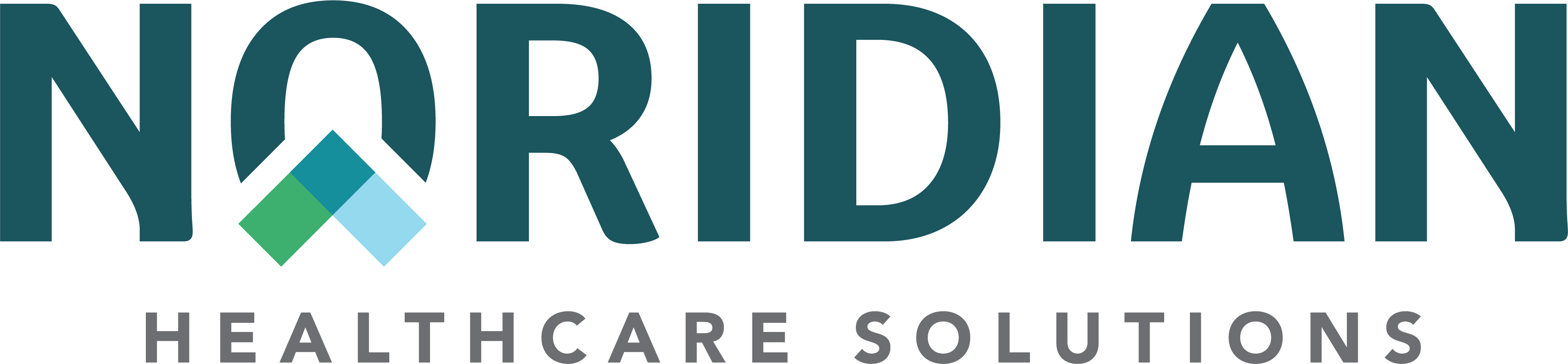PECOS and the Identity and Access Management System - JE Part A
Who Should Providers Call?
The External User Services (EUS) can help providers who cannot gain access to I&A, PECOS, NPPES and/or EHR accounts. Contact EUS using the below.
Phone: 866-484-8049
Live chat: https://eus.cms.gov/helpdesk
Email: eussuport@cgi.com
PECOS and the I&A Management System
View the below related information on this page.
- Identity and Access Management (I&A) System
- Provider Enrollment, Chain and Ownership System (PECOS)
- Contact Information for Application Related Inquiries
I&A Management System
The I&A Management System is used by CMS to allow users to access and control access to PECOS, National Plan and Provider Enumeration System (NPPES), and Electronic Health Record (EHR) (Merit-Based Incentive Payment System (MIPs)). It allows access to the providers or organization. Everyone using PECOS must use their own User ID and Password.
Organizations and providers setting up in the I&A may watch our Enrollment on Demand tutorials for related assistance including a step-by-step process of how to navigate in the I&A. Visit the External User Services for more I&A details.
Connections
A Connection is, a way to connect to a Taxpayer Identification Number (TIN) (Employer Identification Number (EIN) or Social Security Number (SSN)) to gain access to PECOS, NPPES, and EHR records.
- There are two types of connections:
- Employer Connection
- Connecting provider account to an Individual Provider (Social Security Number (SSN)) or an Organizational Provider (Employer Identification Number (EIN)) to access to his/her records
- Surrogacy Connection
- Connecting two TINs together to allow a third-party access on TINs behalf
- This only applies to CAH enrollments. Other Part A enrollments do not have reassignments.
- Employer Connection
To submit an application for the providers/enrollments needed, one of these two types of connections must be completed. Once this is done, you will be able to see the enrollment in PECOS.
To have better understanding of the I&A, watch our Enrollment on Demand tutorials.
Authorized Official (AO)/Delegated Official (DO)
This will all depend on provider's business structure. Being set-up as an AO/DO will not reflect how provider is set-up with the enrollment. See examples below:
- If set-up only as an AO/DO in I&A, you will not be able to sign PECOS applications
- If set-up as an AO/DO in I&A and PECOS, you can sign PECOS applications
PECOS
Whether an enrollment is enrolling in Medicare for the first time or needs to make changes to enrollment information, Internet-based PECOS is the most efficient process of submitting applications and keeping Medicare enrollment information up to date. PECOS can be used in lieu of the paper enrollment process to enroll in Medicare, make changes to enrollment records, add or change reassignment of benefits, and view enrollment information.
To take full advantage of submitting applications online, view our Enrollment on Demands for a step-by-step guide on how complete the application.
Advantages
- View and change existing enrollment information
- Automatic selection of proper enrollment form(s)
- Assist in verifying information
- Faster Processing Times
- Saves money as there is no need to print and mail an application
- Makes updating and revalidating a provider easy
- Track your PECOS application through the submission process
- Fewer submission errors/omissions
PECOS allows you to securely review information currently on file, update and submit applications via the Internet. Prior to submission, be sure to upload all required supporting documentation and electronically sign the certification statement. When completed, there is no need for the provider to sign and mail a paper version of the application, certification statement, or the supporting documentation. To know what supporting documentation is required, view our Enrollment on Demand tutorial Required Documents Topic or Specialty Supporting Documents.
If needing assistance during the PECOS enrollment process, see the CMS "Who should I call?" CMS Provider Enrollment Assistance Guide as it outlines which phone calls should go to External User Services (EUS) and which calls should go to Medicare Administrative Contractors (MACs).
To check the status of a PECOS application, go to the Enrollment Application Status Search. The Enrollment Contact Center (ECC) may also be contacted to learn more about the application' status.
The suggested web browser to use while completing a PECOS application is either Internet Explorer or Firefox. We have found that other web browsers will not display all information while completing the application.
PECOS vs. Paper Application Processing Timeframe
When submitting an application via PECOS, processing time to completion is must faster than that of a paper application.
| Application Type | Processing Time |
|---|---|
| PECOS | On average, it can take 15 calendar days before application is sent to state and CMS for approval |
| Paper | On average, it can take 30 calendar days before application is sent to state and CMS for approval |
Begin a PECOS Application
View steps to starting an initial enrollment, change of information, and revalidation application.
| Application | Steps |
|---|---|
| Initial Enrollment |
|
| Change of Information |
Hint: If changing from one practice location to another, delete the old location and add the new. An end-date is required to be completed for each location the enrollment is no longer affiliated with. |
| Revalidation |
Option One
Option Two
|
Application Signature Required
- A PECOS application is not considered "received" until all signatures are accurately submitted.
- If any signatures (e-signature or paper certification statement) are not included, within the 20 calendar days, application will reject
- If there is a delay in signing PECOS application, this can affect effective date of enrollment, if new. It may potentially impact a requested revalidation for an enrollment as well
- If AO or provider has not received request for signature email, check junk or spam email inbox. If not in this location, request for signature email can be resent to applicable people.
Contact Information for Application Related Inquiries
Because Noridian does not maintain the PECOS system, the Enrollment Contact Center (ECC) is limited to the assistance provided during a phone call.
- Starting an application
- Ensuring all signatures are completed
- Development requests
- Resubmitting an application
- Walk through entire application
- Forgotten User ID/Password inquires
- Registering for PECOS
- System Functionality Issues
- This is not an all-inclusive list