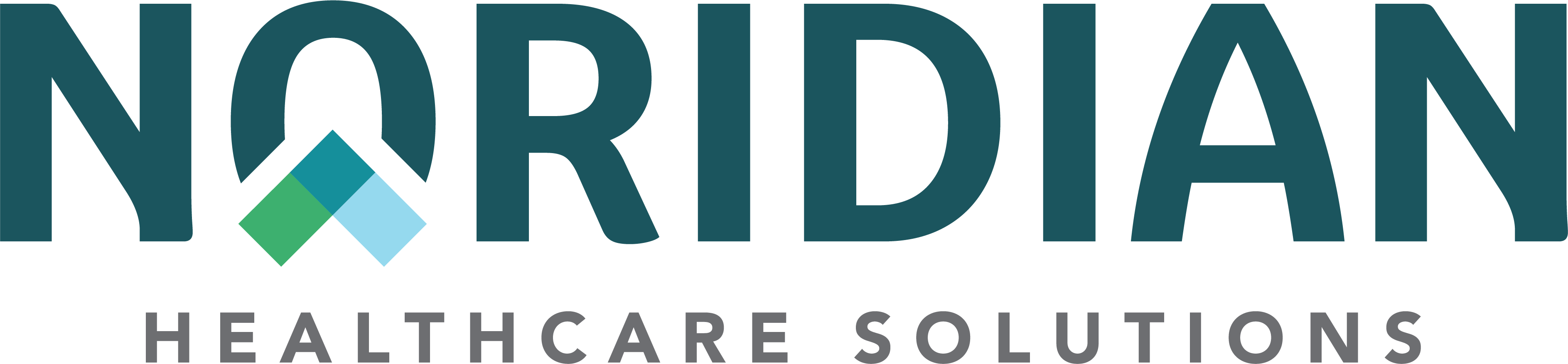PWK (Paperwork) - JF Part B
PWK (Paperwork)
What is PWK?
PWK is a segment within the 837 professional and institutional electronic claim transaction. The PWK segment provides 'linkage' between an electronic claim and documentation a provider submits. PWK indicators are submitted directly on the electronic claim. They are designed to notify Noridian that documentation will be submitted to support the billing/services of the claim.
The PWK process was developed to allow providers an opportunity to submit unsolicited documentation while the claim initially processes. This documentation is used to support the medical necessity of the service(s) billed to eliminate the need for a contractor to solicit further documentation. Using this option may shorten the claim processing timeframe. Utilizing PWK is voluntary and the presence of the PWK indicators does not imply the claim will automatically suspend and be reviewed. Claims submitted with a PWK segment that would not otherwise suspend for review and/or require additional development, will process routinely and will not be reviewed further.
Correct Use
Submit a PWK coversheet when:
- Billing for services that may develop for an Additional Documentation Request (ADR)
- A PWK should only be used when a provider recognizes the submitted claim may suspend for an ADR. The PWK submission can be used with, but is not required, for medical or non-medical review ADRs.
- Billing certain unlisted procedures or injections
- The PWK process should not be used for every unlisted code billed; Rather, a PWK should only be used when a provider recognizes an unlisted service may require an in-depth explanation/definition and documentation to support the level of service.
- e.g. A claim has been submitted several times and denies unprocessable every time, which does not allow appealing rights.
- The PWK process should not be used for every unlisted code billed; Rather, a PWK should only be used when a provider recognizes an unlisted service may require an in-depth explanation/definition and documentation to support the level of service.
Incorrect Use
Do not submit a PWK coversheet when:
- Billing for services that are invoice-priced
- Noridian does not require the physical copy of the invoice.
- Please visit our website article Avoiding Denials on Priced per Invoice Claims for further information.
- Billing for services that do not usually develop for an ADR
- Documentation sent will not be reviewed.
How is PWK used?
When utilizing the PWK option, follow the steps below. These steps will assist in getting claims processed quickly and efficiently.
Step 1: Submit the claim with the required data
- Submit the electronic claim with the appropriate PWK indicators identified below in either loop 2300 or 2400.
- Loop 2300: claim level indicator
- Loop 2400: line level indicator
| Segment-Name | Data Required |
|---|---|
| PWK01-Attachment Report Type Code | A 2-character code that identifies the type of documentation that will be attached. Some examples include:
A full listing of the 2-character codes can be found on the 837 Implementation Guide, TR3, on the Washington Publishing Company website. If there are multiple PWK indicators needed, see our EDISS documents for submission directive and coding. EDISS companion documents are located on the EDISS Vendors webpage. |
| PWK02-Attachment Transmission Code | A 2-character code that identifies the method of delivery. Select only one:
|
| PWK05-Identification Code Qualifier |
Enter the 2-character code 'AC'. AC= Attachment Control Number |
| PWK06-Attachment Control Number |
A unique number/letter combination created by the provider. This can be all letters, all numbers, all special characters or a combination of the 3. Note: The ACN entered in this segment must exactly match the ACN entered on the PWK Coversheet. |
Step 2: Complete the PWK CoverSheet
- Complete the coversheet fully to ensure proper receipt and processing of the documentation. Incomplete coversheets may be rejected.
- Note: Only one (1) coversheet will be accepted for each submitted claim.
- Tip: complete the coversheet electronically prior to printing. This will assist in ensuring legibility and reduce processing errors.
Step 3: Submit the PWK Coversheet and Documentation
- Once the submitted claim has been assigned an Internal Control Number (ICN), immediately submit the PWK Coversheet with any documentation via mail, fax, or esMED to Noridian. The fax number and mailing address are located directly on the coversheet.
- The delivery method of the PWK documentation must be consistent with the 2-character code entered on the PWK02 segment. Processing errors may occur if the information does not match.
- E.g. if 'FX' was entered in PWK02, the documentation must be faxed, it cannot be mailed or sent esMED.
- The delivery method of the PWK documentation must be consistent with the 2-character code entered on the PWK02 segment. Processing errors may occur if the information does not match.
- Include all necessary supporting documentation.
- If any part of the documentation appears to be missing (or past allotted timeframe), the documentation will not be used for the claim processing. If the service requires further documentation, Noridian will suspend the electronic claim and request all supporting documentation through the normal ADR process, regardless of if partial information was previously submitted using the PWK option.
PWK Submission Timeframes
For the PWK coversheet and documentation to be properly reviewed, providers must be aware of the timeframes indicated below, which are designated by CMS and cannot be altered.
Once a claim has been submitted with data in the PWK indicators and it fits the requirements of a PWK submission listed above, the claims processing system will suspend the claim to a holding location for an allotted time. If the documentation has not been received within the allotted time or was received beyond the deadline, the claim will move out of the holding location and process as if the documentation had not been received. Once a claim has been released for normal processing, contractors are not required to search for the delayed or missing documentation.
Noridian encourages providers to send the PWK coversheet and documentation immediately after receiving the ICN to account for any mailing time or technology delays.
| Submission Type | Claim Suspend/Holding Timeframe |
|---|---|
| 10 calendar days | |
| Fax | 7 calendar days |
| esMED | 7 calendar days |
If you have questions, call the Provider Contact Center.