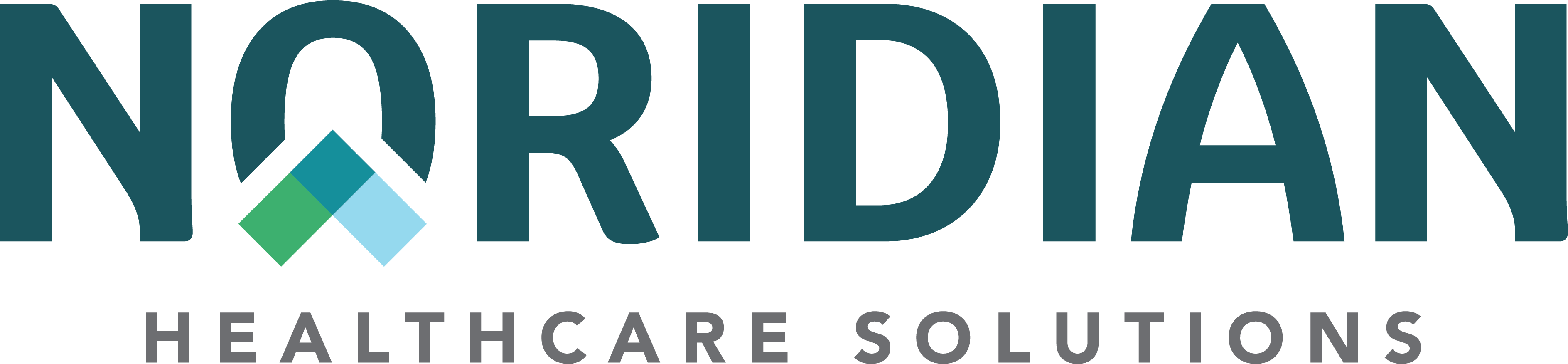Revalidation - JE Part B
Revalidation
The Patient Protection and Affordable Care Act established a requirement for all enrolled providers/suppliers to revalidate their Medicare enrollment information. According to the Program Integrity Manual (PIM), pursuant to 42 CFR §§ 424.515, 410.41(c), and 424.57(g), providers and suppliers use the CMS enrollment application process to periodically revalidate their Medicare enrollment record. Suppliers of durable medical equipment, prosthetics, orthotics, and supplies are required to revalidate every three years and all other providers and suppliers every five years.
Revalidation is the process of reviewing and confirming all information that is on file with Medicare is current and correct. Revalidation guidance can be found in CMS Internet Only Manual (IOM), Publication 100-08, Chapter 10, Section 10.1.2.
All actively enrolled providers/suppliers will be required to revalidate. Providers opted out of Medicare or enrolled solely to order, certify, and prescribe do not have to revalidate.
- Due Dates
- Revalidation Look-up Tool
- Failure to Revalidate
- Sole Owners
- Application Submission
- Resources
Due Dates
- CMS has established due dates for revalidation on last day of month (e.g. January 31, 2024, February 29, 2024).
- To avoid deactivation of Medicare billing privileges, submit revalidation application to appropriate Medicare Administrator Contractor (MAC) within seven months of due date
- If the revalidation application is submitted to the contractor more than seven months before the due date, it will be returned as unsolicited
- If a change of information (COI) application is received prior to the contractor mailing out the revalidation letter, the application is processed as a change.
- If the provider/supplier submits an application marked as a revalidation but only includes enough information to be considered a COI, the contractor will develop for a complete revalidation application and process as a revalidation.
- If a COI application is received after the contractor has mailed the revalidation notice, the contractor will develop for a complete revalidation and process it as a revalidation.
Look-up Tool
The Revalidation Look-up Tool is an online tool that can be used to verify if an enrollment must revalidate.
- View Medicare Revalidation List which includes all enrolled suppliers
- All providers/suppliers not due for revalidation will display a "TBD" (To Be Determined) in the due date field. Some providers/suppliers will have an Adjusted Due Date displaying. In that case, a revalidation application should be submitted.
- If no results are displayed for a National Provider Identifier (NPI) search, be sure there is not a space after the NPI. Extra spaces can cause inaccurate information to display. If there is no space at end of the NPI, and no due date populates, then a revalidation is not due.
- If enrollment has revalidated successfully, or application is still in processing, due date will still populate on website
- Once application has been completed, and notification letters have been sent, enrollment will not need to be revalidated again until requested
- An option is available for organizations to view a list of all reassigning providers and their due dates
- When looking up organization information in revalidation loop-up tool, select organization name. Here, names of providers who must revalidate, have revalidated, or have TBD will populate
- Providers who are enrolled in Medicare solely to order, certify and/or prescribe or have opted out of Medicare, are not required to revalidate and will not appear on lookup tool
- List will be updated every 60 days
- Providers/Suppliers listed on website, with a due date, should submit their revalidation application. Do not wait for a letter. Providers/Suppliers are required to revalidate within their seven-month window
Notification
- Each provider/organization will receive their own revalidation request letter
- We will mail two revalidation letters. One to special payments address and one to correspondence address. If both of those addresses are same, a letter will be mailed to one of the practice locations the organization has on file to which the provider reassigns his/her benefits to
- Revalidation notices for individual group members will list organization or organizations with whom individual provider reassign benefits
- Organizations will have organization information that is requested to revalidate
- Reminder Emails
- Noridian will also send out a reminder email roughly four months before due date. If correspondence email address is valid, another email will be sent a month and a half before due date again. This will be a generic email stating that your enrollment is due for revalidation. It will not contain any identifying information within it
Failure to Revalidate
Stay of Enrollment
A stay of enrollment (or "stay") is a preliminary, interim status representing a pause in enrollment.
- You remain enrolled in Medicare during the stay
- We’ll reject claims you submit with dates of service within the stay period
- Your stay of enrollment lasts no longer than 60 days
- We can impose a stay of less than 60 days
- A stay ends on the earlier of the following dates:
- The date on which we or your contractor decides you resume compliance with all Medicare enrollment requirements
- The day after the imposed stay period expires
- A stay isn’t considered an adverse legal action of any kind
- We may impose a stay multiple times for separate instances of non-compliance, for example, a stay in June 2024 and another stay in December 2025
Deactivation
- Provider or organization is at risk when revalidation application is received after due date
- If no application has been submitted, enrollment is deactivated 60-75 days after due date
Reactivation
- What does reactivation mean for you? It means that you must re-enroll with Medicare. Noridian will process the application as if it were a new enrollment
- If supporting documentation currently exists in provider's file, the provider or supplier is not required to submit that documentation again during enrollment process
- Application must be fully completed for enrollment to be active in Medicare
Gap in Billing (Lapse in Coverage)
- Gap in billing (lapse in coverage) is where the enrollment is deactivated when either revalidation date has passed, or revalidation application is rejected
- Once Noridian receives a new application, enrollment will be reactivated with a gap in billing (lapse in coverage) on the enrollment
- Payment will not be made from Medicare for dates of service within this gap in billing (lapse in coverage) on the enrollment
- Original effective date of Provider Transaction Access Number (PTAN) would be used
- For revalidation reactivations applications received on 12/19/2023 and later, a lapse in coverage may not apply. PTAN can be effective 30 days prior to application date of receipt
- For example:
- Provider deactivated 12/19/2023 for non-response to revalidation
- Revalidation reactivation application received 12/19/2023
- PTAN effective date can go back 30 days prior to 12/19/2023 which would be 11/19/2023
- A lapse would not be applied
- Original effective date of PTAN would be used
- For example:
- Best way to avoid any lapse in coverage is to make sure the application is submitted prior to due date listed on data.cms.gov. Deactivation of an organization will cause no payment to be made for any members associated to the organization. A lapse in coverage will occur from date of deactivation to when Noridian receives an application to reactivate enrollment. No payment will be made during those dates. A stop billing privileges letter will be sent and access to the Noridian Medicare Portal (NMP) will be revoked
Sole Owners
- If you are a sole owner, meaning you have type 1 and a type 2 NPI, must revalidate BOTH enrollments at same time
- This will apply even if one of enrollments has not been asked to revalidate
- If completing application via PECOS, must submit two separate applications. One for individual enrollment and one for group enrollment
- In PECOS it will show as an 855I for the individual and an 855B for the group enrollment. If only one is submitted, a development request will be sent asking for the additional application
- If submitting application via Paper, only need to send in the 855I. Make sure that group information is in section 4
Application Submission
- The fastest and most efficient way to submit revalidation information is via Internet-based PECOS Web. Applications can also be submitted via the paper CMS-855 forms.
| Provider Type | Required Application(s) | Tips |
|---|---|---|
| Organization |
|
PECOS
Paper
Both
|
| Sole Owner |
|
PECOS
Paper
Both
|
| Sole Proprietor |
|
PECOS
Paper
Both
|
| Group Member |
PECOS
Paper
Both
|