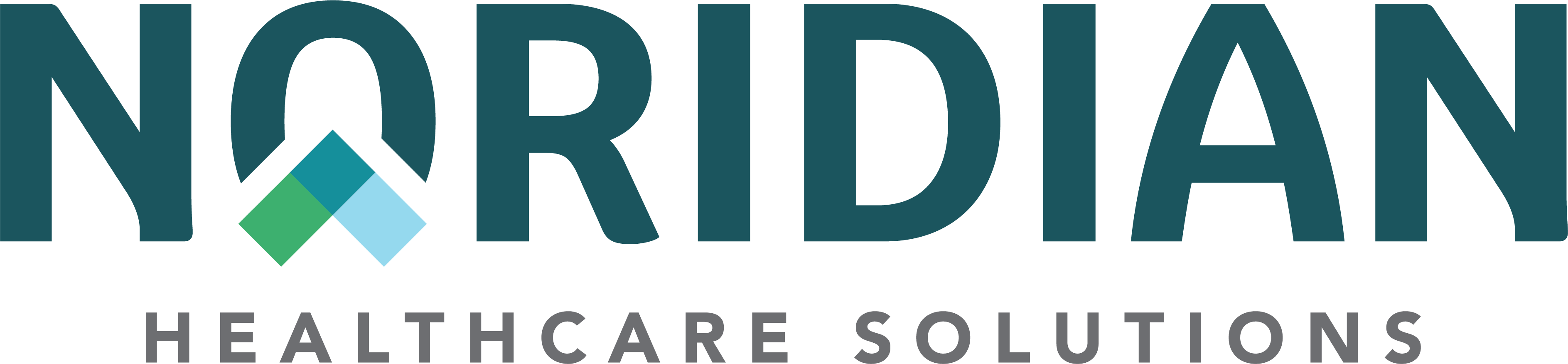Begin New Appeal - Portal Guide
Begin New Appeal
Available For: Part A, Part B, DME
A new appeal can be submitted by choosing Begin New Appeal under the Appeals tab and performing a Claim Status Inquiry to find the claim.
To begin the appeal, choose View Claim and then the "Redetermination/Reopening Submission" link under the Related Inquires section.
Reopening/Redetermination Request
The Appeals process in NMP is a 3-step process. Follow the steps below to ensure the form is submitted correctly.
Step 1 - Redetermination/Reopening Details
Choose the Type of Request - Redetermination or Reopening (Note: Part A claims will only have Redetermination as an option).
Choose Next.
Answer the following questions:
- Will a review of this claim cause an overpayment? - Yes or No
- If Yes, a message will display stating a recoupment request must be submitted and the appeals process will not continue
- Is this request the result of an overpayment? - Yes or No
- If Yes, the following are required:
- Who initiated the overpayment? Benefit Integrity, CERT, Medical Review, OIG, Recovery Auditor, SMRC, ZPIC/PSC
- AR Number - Accounts Receivable Number found on the overpayment letter from Noridian
- If Yes, the following are required:
Contact information is auto-populated based on the users Portal account.
Provider Address is requested, however, only the State is required.
Details and Explanation - Enter Claim details and an explanation why the appeal is being submitted and any other information relevant to the appeal for the Noridian examiner. Be as detailed as possible.
Claim Status Line Details - Choose the box next to the line item the reopening or redetermination is being requested on. Use the "Select All" box to choose all claim lines.
Note: If the claim line selected has already been paid, or appealed, pop-up boxes will display asking the user if you still want to continue with the appeal.
Choose Next once all claim lines and an explanation has been entered.
Step 2 - Add Documents
To attach documentation to support the appeal, select the "Add Document" button.
- Enter a Document Name and Browse for the location of the file. Repeat this step for as many documents as needed.
- The file size for each upload is 70MB.
- File types accepted include: .doc, .docx, .xls, .xlsx, .pdf, .bmp, .ppt, .pptx, .gif, .jpeg, .jpg, .png, rtf, .tif, .tiff, .txt, .xml, .dbf and .xxA1.
- Choose Next once all documentation has been uploaded.
Step 3 - Confirmation
A confirmation page displays the Appeal information, including the documentation that was submitted. View the additional instructions provided on the confirmation page to ensure your appeal is processed accurately and timely. This page maybe printed off for your records.