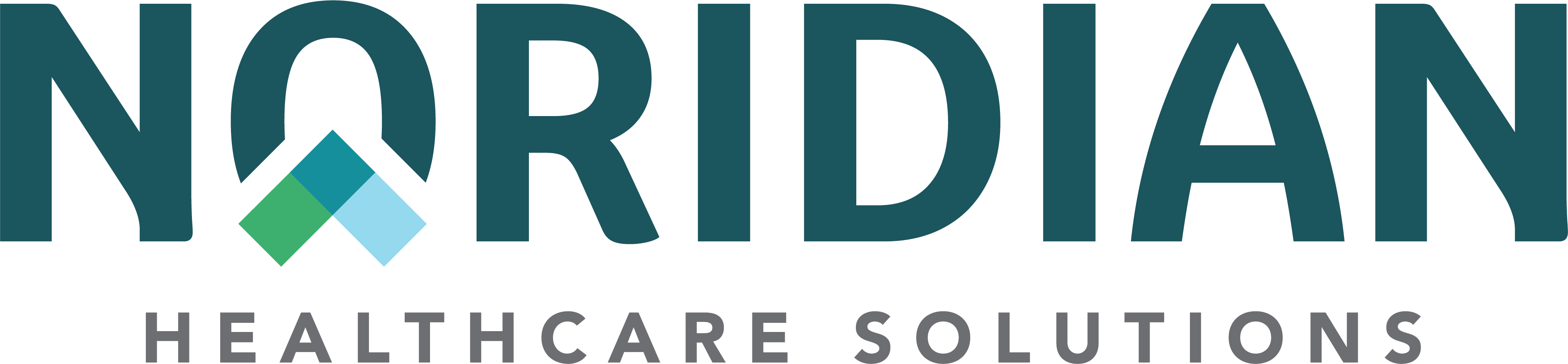Registration - Portal Guide
Registration
The Noridian Medicare Portal offers secure, 24/7 access to real-time Medicare data, enabling providers to efficiently manage eligibility, claims, prior authorizations, and appeals-saving time, reducing administrative burden, and improving communication with CMS. Registering for the Noridian Medicare Portal (NMP) is a straightforward process when you have the right information and support. Here is everything you need to know and do before you begin, so you can register with confidence.
Before You Begin: What You’ll Need
Make sure you have the following ready:
- A Provider Administrator: Decide who in your organization is best suited to be the Provider Administrator. Provider Administrator always registers first. This role does not have access to perform inquiries like Eligibility, but is solely focused on managing user access and monitoring activity. Each administrator can manage up to 25 TINs.
- Your Role: Decide your registration role (e.g., Provider Administrator, Provider End User, Vendor Administrator). Each person must register individually - accounts cannot be shared.
- Required Identifiers:
- TIN - Tax Identification Number
- NPI - National Provider Identifier. Only Group NPIs are allowed - do not use an individual NPI.
- PTAN - Provider Transaction Access Number
- Submitter ID / Trading Partner ID - Found in your EDISS Connect account. Forgot Submitter ID / Trading Partner ID? Use Submitter ID Lookup.
- Recent Payment Info: This information is only needed for the Provider Administrator’s registration. Retrieve a check number and amount from a recent Noridian payment (within 90 days). We strongly recommend that you use the Interactive Voice Response (IVR) System to get this information.
- Dial your jurisdiction’s Contact Center phone number
- Say "General" or press number 1
- Provide group NPI, PTAN, and last 5 of the Tax Identification Number
- Say "Financial" or press the number 3
- Say "Checks" or press the number 1
- Say "Status"
- Say "Processed"
- Valid Email Address: A unique, individual email address. Do not use a shared email account (i.e. billing@abc.com). Email is used for account setup and Multi-Factor Authentication (MFA).
- MFA Setup: Choose email or text as your preferred MFA delivery method
Tips for Success
- Administrators First: A Provider Administrator must register before End Users can.
- Name a Backup Administrator: Naming more than one person in the Provider Administrator role allows those individuals to unlock each other when needed, preventing a phone call to our User Security team.
- Dual Role Option: Small facilities (under 25 employees) may request access to both Administrator and End User functions. This is very practical when a single person needs to manage users as well as run inquiries for patients. This option is not available for third party billers.
- Inactive Accounts: Make sure to log in every 30 days to keep your access up to date and avoid getting your account disabled. Accounts are deleted after 90 days of inactivity. You’ll need to re-register if this happens.
- Function Access: If your portal functions are greyed out, ask your Administrator to approve them. They may only have approved the TIN/NPI/PTAN combination.
- Third Party Billers: If your organization does not directly send files to Noridian but are responsible for sending claims to the entity that will be transmitting the claims, you may register as Provider End Users. A member of the provider's office must be registered as the Provider Administrator.
Need Help?
- Registration Support: Call your Contact Center phone number, option 5 (Mon-Fri, 8 a.m.-4:30 p.m. CT)
- We’ve made a handy Printable Checklist if you’re a paper and pen kind of person.
- For details about the steps within registration, visit our Registration Guide.
Ready to Get Started?
You’re now equipped with everything you need to register successfully.