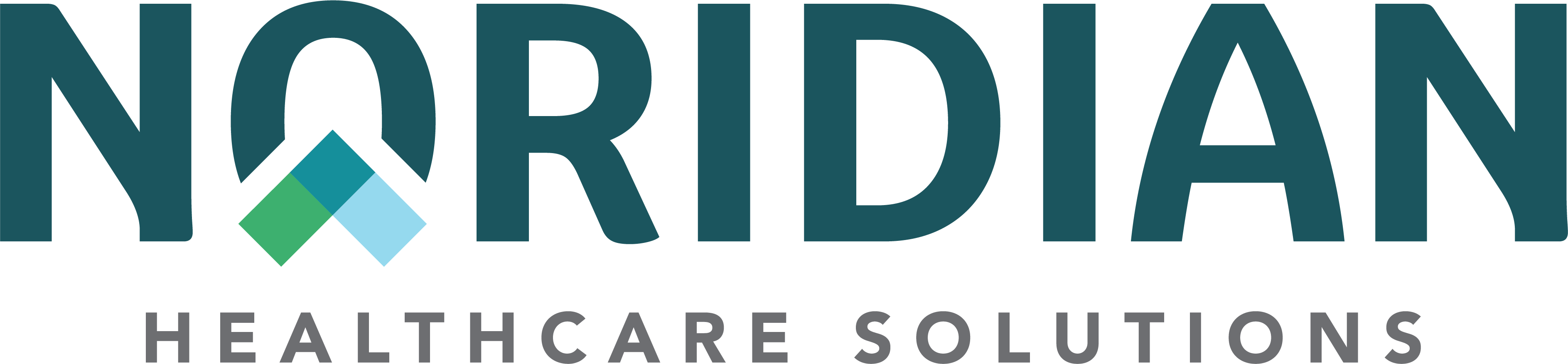New User Registrations - Portal Guide
New User Registrations
Approving new users involves several steps. Each step must be completed to ensure user access is granted. Follow the steps below.
- Select "Approve Registration" of the user from the Pending Requests table on the Administrator Main Menu
- Under the Functions column, choose the appropriate functions that the user can access, then choose the Update Functions link (Section 1 on below example.)
- Under the Function Requests column, choose "Approve" or "Deny" for each appropriate function and choose the Update Approvals link (Section 2 on below example).
- Select the "+" sign next to the Associated Combinations, then choose the check box next to the provider name the user can access. (Section 3 on below example.)
- Choose "Approve Request" or "Deny Request".
- The page will refresh and display the user’s current access