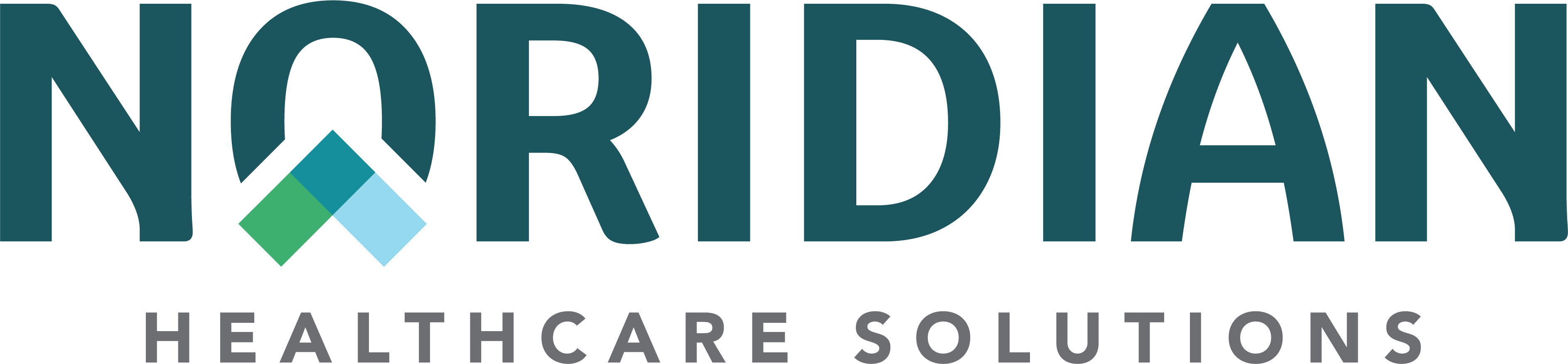Message Center - Portal Guide
Message Center
Available For: Part A, Part B, DME
Send Us A Message
Users may send Noridian a secure message regarding claims that have been reviewed by CERT or the Noridian Medical Review teams. These messages may be about a claim determination, information on education and prior authorization or other concerns.
Sending A Message
- Go to "Message Center - Send Us A Message" in the upper right-hand corner of any screen on NMP.
- Choose the New Message tab
- Choose the TIN/NPI/PTAN combination and Program being inquired on under the Provider/Supplier Details.
- A Delegate User may be selected.
- If the message(s) need to be visible to another user in the facility, then a delegate user may be selected. If a delegate user is NOT selected, you will be the only one to view and respond to the message(s).
Under Message Details the following is required:
- Topic and Subtopic
Noridian CERT
- CID Status
- Noridian CERT Letter/Communication Questions
- Other
Medical Review Case- Question on Claim Determination
- Education Information
- Prior Authorization
- Other
- Subject
- Message
- Documentation may be attached to support your question.
- Supporting documentation for an Additional Documentation Request (ADR) can not be submitted through these messages. See the Additional Documentation Request section for instructions.
Choose Submit Inquiry.
Messages sent regarding non-Medical Review/CERT will be redirected to contact the Provider/Supplier Contact Centers.
Responding to a Message
When the Noridian Medical Review staff have responded to a message, the number of unread messages will show in the message indicator bubble by the "Send Us A Message" link.
- On the View Message tab, choose the Medicare Program the message is regarding: MED A/B or DME.
- A specific message may be searched for using the available filters: Topic, Sub Topic, From Date, To Date or Status. If a filter is not used, all messages for that Medicare Program will display.
The messages that meet the search criteria are displayed.
To view the response from Noridian, select the Subject of the message. Conversation "bubbles" will be used to show the message exchange between the user and Noridian. On this screen, the user may:
- Reply back to Noridian
- Add a Delegate User (if applicable)
- A Delegate User would be the only user that would be able to see the message between you and Noridian. If a Delegate User is not selected, anyone with access the TIN/NPI/PTAN combination being used would be able to read and respond to the messages.
- Modify the Status of the message: Open, Closed, Delete.
- Open: Messages are still being exchanged.
- Closed: The inquiry has been resolved. No additional communication is needed
- Delete: The message will no longer be viewable
Additional Information and Notifications
- The status of the messages may be modified on the View Message tab when a search has been performed.
- New Unread Message notifications will display in the Response Required Column. A purple triangle will display if Noridian is indicating a response is required.
- If a message has not been read within 48 hours, the user will receive an email notification of the unread message.
MR Letters Inquiry
Allows providers/suppliers to see educational letters that have been mailed by Medical Review that include Notification, Findings and Comprehensive Billing Reports (CBR) and Provider Billing Analysis (PBA) letters.
Inquiry
- Go to "Message Center - MR Letters Inquiry" in the upper right-hand corner of any screen on NMP.
- Choose the TIN/NPI/PTAN and Program.
- Enter in a From Date and To Date to search for the Medical Review (MR) Education Letters to view.
Results
The results will show the MR letters that meet the search criteria. To view the letter, choose "Download". The results will display the following information:
- Letter Date: Date letter was written
- Review Type: Pre-Pay or Post- Pay
- Letter Type: Notification, Findings or Education
- Category Type: File related to CBR, PBA or Other
- Case/File: If applicable, the MR Review case/file number will display