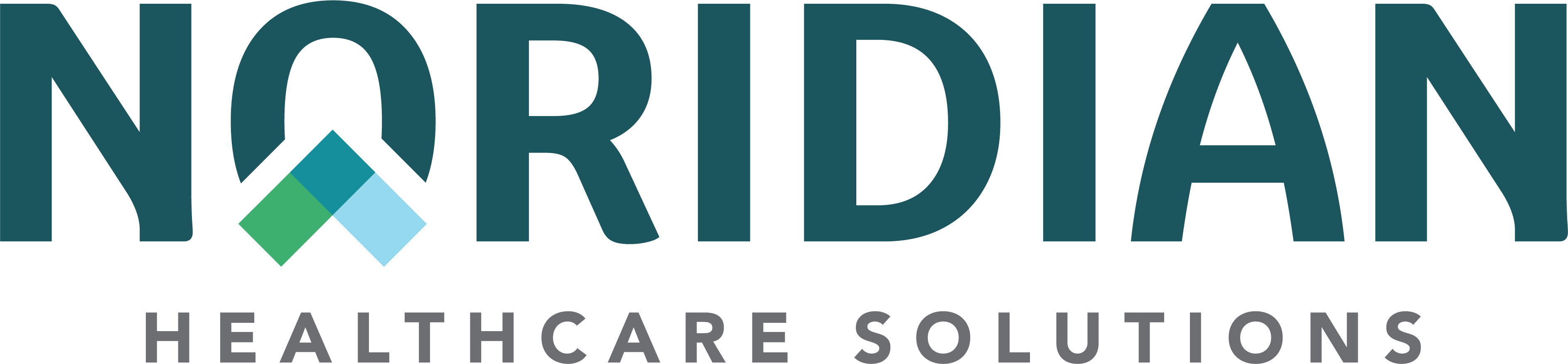Claim Status - Portal Guide
Claim Status
On this page, view the below information.
Claim Status Inquiry
Available For: Part A, Part B, DME
View the status of claims, Medical Review comments and initiate a redetermination on finalized claims using the Claim Status tab.
Inquiry
- Go to Claim Status from the main menu and the Claim Status Inquiry tab
- Enter the required Beneficiary Details fields.
- Medicare Number
- First and Last Name
- Date of Birth
Claim Details may be entered to narrow search results:
- From and To Date
- Total Charges/Billed Amount
- ICN/DCN/CCN
- Bill Type/Specialty
- CPT/HCPCS
- Entering From and To Dates are suggested to narrow the number of results.
- To retrieve the most accurate information, enter the patient’s current MBI Number.
Response (Part B and DME)
The claims that match the search criteria are displayed. Select the "View Claim" link to receive additional claim information.
Information received should match the Interactive Voice Response (IVR) system. Consult the Provider Contact Center if information returned is not as expected.
The following table provides the field name and a description of the response details.
| Field Name | Description |
|---|---|
| ICN/DCN/CCN | Unique number assigned to claim by contractor used to track and monitor claim |
| Status | Status of claim (Ex. Pending or Finalized) |
| Billed Amount | Total charges submitted |
| Finalized Date | Date claim completed adjudication process |
| Provider Paid Amount | Total amount paid to provider |
| Referring Provider | Individual who directed patient for care |
| Rendering NPI | Physician who provided the services |
| Rendering PTAN | Physician who provided the services |
| Specialty | Physician Specialty Code |
| Total Deductible | Dollar amount applied to beneficiary's deductible |
| Place of Service | Facility or location where services are provided |
| Receipt Date | Date claim was received by Noridian |
| MSP Indicator |
|
| MSP Type | Insurance type code
|
| Crossover Indicator |
Crossover claims are automatic electronic transfer of payment information on finalized claims to supplemental insurance companies and Medicaid that have signed agreements. |
| Last Worked Date | Date the last time claim was examined |
| Check/EFT# | Number on check issued for payment |
The Noridian Medicare Portal displays all diagnoses submitted on a claim. Diagnosis codes indicated as the primary diagnosis per line item on a claim will also display. The admitting diagnosis will also display if it was entered on the claim.
The Claim Status Line Details table contains the following information:
| Field Name | Description |
|---|---|
| Date of Service | Beginning and End Date of Service |
| Procedure Code | Current Procedural Terminology (CPT) Codes |
| Modifier | Code that adds specification to HCPCS code |
| Units | Number of Units for service |
| Diagnosis Pointer | Applicable diagnosis pointer |
| Billed Amount | Amount billed for service line |
| Allowed Amount | Total amount allowed for service line |
| Provider Paid | Amount provider was paid |
| Reason Code | National administrative code that identifies reasons for any difference or adjustments between original provider charge and payer's payment |
If the claim had an Additional Documentation Request (ADR) sent by Noridian, the details of that ADR will display as well. To respond to the ADR, go to the ADR section of the user manual.
Response (Part A)
The claims that match the search criteria are displayed. Basic claim information is provided: ICN, Date of Service, Status, Total Charges/Billed Amount, Finalized Date, Check/EFT#, Provider Paid Amount, View Claim Details, ADR Status.
Select the "View Claim" link to receive additional claim and appeals information.
Below the Claim Status Details, the Appeals section will display all Appeals submitted for the claim (Level 1 and/or Level 2). The Claim Number, Appeal Number, Status, Date Submitted, Date Closed and Add/View information is also displayed. To add additional documentation to your appeal or view the decision letter, choose the "View Appeal" link.
Note: Results from January 1, 2022 to current date will be available. For results prior to that date, please contact the Provider Contact Center
To begin a new appeal (Level 1 or Level 2), visit the Appeals (Part A Only) section of the Inquiry Guide.
Claim Diagnosis Code and Position Details are provided.
The Claim Status Line Details table contains the following information:
- Date of Service
- Revenue Code
- Rate
- Procedure Code
- Modifier
- Allowed Amount
- Contractual Amount
- Patient Responsibility
- Provider Paid
- Reason Code - Serves as a link to a pop-up box that displays the Reason Code narrative.
If the claim had an Additional Documentation Request (ADR) sent by Noridian, the details of that ADR will display as well. To respond to the ADR, go to the ADR section of the user manual.
Claim Processing Comments
Available For: Part A, Part B, DME
NMP offers access to view claim processing comments if a claim had been selected for prepayment review in which Noridian requested documentation prior to making a claim decision.
Perform a Claim Status Inquiry as described above.
If the claim had a history of being reviewed for additional documentation, the portal will offer a "Noridian Comments" link in the claim header under Related Inquiries. If the claim was not suspended during processing, this option will not be presented.
After selecting this link, the claim processing comments will be retrieved and presented at the bottom of the Claim Status details.
There may be an occasion where a claim's history does not have comments associated with it; however, the portal might offer the "Noridian Comments" link. In this situation, a message will be displayed indicating comments are not available.
Related Claim Details
Available For: Part B
NMP allows Part B providers access to gain more information about a finalized claim that was denied or received a reduced payment due to related services. Types of claim situations providers can research include National Correct Coding Initiative edits, pre- or post-operative care following a service that had a global period, and/or duplicate claims.
Perform a Claim Status Inquiry as described above and select the desired claim.
If the finalized claim processing history reflected the claim was denied or partially reduced due to a previously processed claim, a "Related Claim Details" link will display in the claim header under Related Inquiries.
After selecting this option, the details of the related claim are presented. If the claim was billed by a different group PTAN, the date or service, rendering provider name and the billing provider's phone number will display. If the claim was billed by the same group PTAN, the ICN, Date of Service, Date of Remit, Rendering Provider Name and Billing Phone Number are provided.
Expanded Denial Details
Available For: Part A, Part B, DME
NMP provides claim denial details for the below claim denials. This will allow access to important details without a separate eligibility inquiry.
- Medicare Secondary Payer (MSP) Denial Details
- Medicare Advantage/Health Maintenance Organization (HMO) Denial Details
- Eligibility Denial Details
- Date of Death Denial Details
- Hospice Denial Details
- Home Health Denial Details
- Overlap Denial Details
- Patient Status Denial Details
- Skilled Nursing Facility/Inpatient Denial Details
- Alien and Incarcerated Denial Details
- End Stage Renal Disease Denial Details
You will first perform a Claim Status Inquiry and view the desired claim.
In the Related Inquiries section, a link for the applicable denial details will display.
MSP Denial Details will display the following:
- Insurer Type
- Insurers Name
- Address
- Policy Number
- Effective and Term Date
In the Resources section the Phone Number for any BCRC updates, IOM references and references to the Noridian MSP topic page are provided.
HMP Denial Details will display the following:
- Start and End Date
- Plan ID
- Plan Name and Address
To update the status of the HMO, the beneficiary or legal representative must contact the plan.
Eligibility Denial Details will display the following:
- Part A Entitlement and Termination Dates
- Part B Entitlement and Termination Dates
To update their entitlement, the beneficiary or legal representative must contact the Social Security Administration (SSA).
- Date of Death Denial Details will display the following:
- Date of Death on file in the Social Security Administration (SSA) record
To update the record, the beneficiary or legal representative must contact the SSA. In the resources section the portal provides a CMS link as a reference.
Hospice Denial Details will display the following:
- Start and End Date
- Provider NPI
Links to the NPI Registry and CMS IOM references are provided in the Resources section.
The Home Health Denial Details will display the following:
- Form and Thru Dates of the Home Health Plan on File
- Provider NPI
In the resources section we provide a link to the NPI Registry website and CMS IOM references in the resources section, as well as a CMS link to Home Health Information.
The Overlap Denial Details will display the following:
- From and Thru Dates of the Overlap
- Provider NPI
In the Resources section a link to the NPI Registry website is provided.
The Patient Status Denial Details will display the following:
- From Date
- Facility Type
The SNF/Inpatient Denial Details will display the following:
- From and Thru Dates
- Provider NPI
- Additional Resources
The Alien and Incarcerated Denial Details will display the following:
- Start and End Date
- Additional Resources
The ESRD/Dialysis Denial Details will display the following:
- From and Thru Dates
- Provider NPI
- Additional Resources