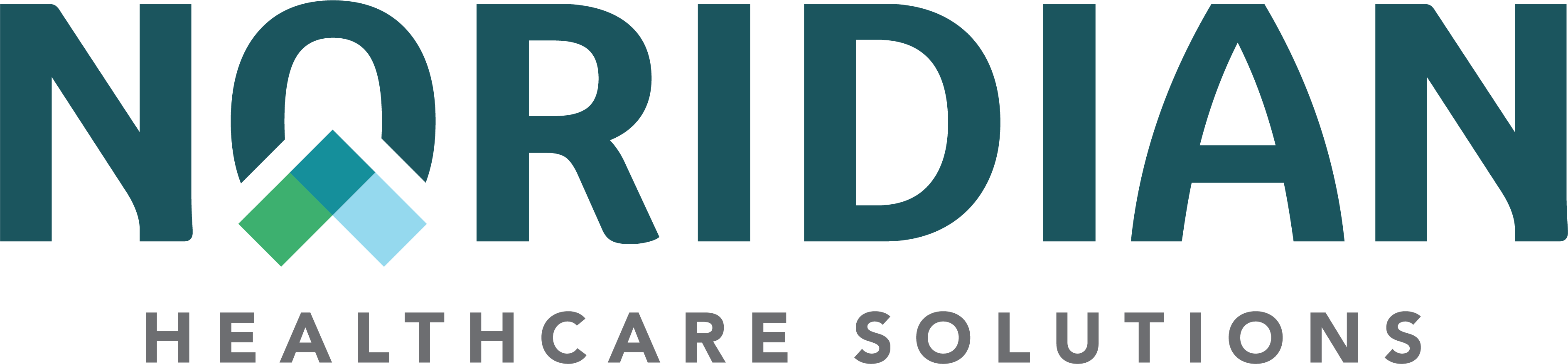Recoupment Request (DME) - Portal Guide
Recoupment Request (DME)
The following instructions will walk through submitting a Recoupment Request for DME users in the Noridian Medicare Portal.
Note: This feature is only available for non-MSP recoupment requests. To submit a recoupment request for MSP, use the MSP Overpayment Refund Form for your jurisdiction.
- JA: https://med.noridianmedicare.com/web/jadme/forms#refunds-overpayments
- JD: https://med.noridianmedicare.com/web/jddme/forms#refunds-overpayments
Step 1: Selection
After "Yes" is answered for the question "Is this an overpayment refund?" continue on with the following steps.
Answer the following questions:
-
"Do you have a Corporate Integrity Agreement with the OIG"
- If Yes, the claim is not eligible for an adjustment
- If No, continue on
-
"Have you received notification that this claim is under review by an external auditor (SMRC, ZPIC, RAC)?"
- If Yes, the claim is not eligible for an adjustment
- If No, continue on
Select Adjustment Type(s): Choose all that apply.
- Item Returned
- Services not Rendered
- Same or Similar
- Billed after Date of Death
- Duplicate Payment
- Beneficiary Inpatient/Hospital
- Beneficiary in Skilled Nursing Facility (SNF)
- Beneficiary in Hospice
- Beneficiary in Home Health (HHA)
- Incarcerated Beneficiary
- Managed Care/HMO
- Insufficient Documentation
- Not our Patient
- Paid Wrong Supplier
- Medical Necessity
- Corrected Procedure Code
- Modifier/Add Remove (incl. Black Lung)
- Decrease Units (billing error)
- Decreased Billed Amount (billing error)
- Wrong Date of Service
- Billing Error
- Other
Select the claim line(s) that the adjustment will be made on. Once the claim line is selected, choose the Adjustment Type that applies to that claim line.
Once completed, choose Next.
Step 2: Corrections
Based on the type(s) of corrections that are being made, the claim line fields will be opened up for the correction to be made.
Note: Some adjustments will not need fields opened for corrections. These types of adjustments will skip to Step 3.
-
Example: Adjustment Type = Corrected Procedure Code
- Procedure Code field will be open where the correction can be made.
Other examples of corrections based on the Adjustment Type selected in Step 1.
-
Item Returned
- Date the item returned will be entered and the units will allow for adjustment
-
Corrected Procedure Code
- Opens the Procedure Code Box
-
Modifier Add/Remove (incl. Black Lung)
- Opens the Modifier Box
-
Decreased Units (billing error)
- Opens the Units Box
-
Decreased Billed Amount (billing error)
- Opens the Billed Amount Box
-
Other
- Opens a text box for a description
Step 3: Submission
Step 3 provides the user with updated claim lines based on the changes selected. Review the changes, select the checkbox to verify the changes are accurate and choose Confirm Changes.
Step 4: Confirmation
Step 4 provides the Confirmation Number of the request. This indicates the reopening was submitted and will be processed.