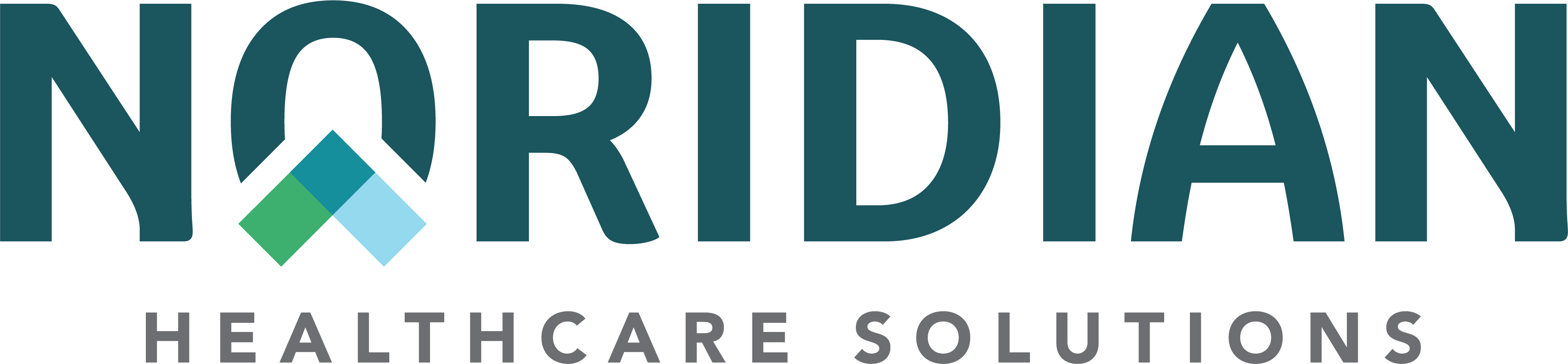HPES-EDC DDE Sign On Instructions - JE Part A
HPES-EDC DDE Sign On Instructions
Prior to signing into DDE, ensure the logon-id and temporary password have been received from Noridian User Security.
Logging into DDE
- To access HPES-EDC Selection Screen, key assigned logon-id and temporary password in appropriate field on CMS menu and press "Enter"
- Key new password, using criteria below, and press "Enter." System will crosscheck password and message will appear to Re-key password and press "Enter" again
Creating a Password - Required Criteria
- Do not use passwords incorporating Global ID (NET ID)
- Do not use any character more than twice
- Do not use more than two numeric characters
- Do not use only alphabetic characters
- Password must contain a minimum of eight alphanumeric characters
- Do not use uppercase or special characters
- Do not use easily recognizable passwords, incorporating things such as "password," name, birth dates, names of children, or words found in a dictionary
Additional Password Standards
- Must not change more than once in a 24-hour period
- A password cannot be re-used within a 12-month period
- Must change when there is a possible compromise
- Must not be disclosed to another person
- Must not appear in readable format when entering password for authentication
- Must not be stored in scripts, files, or applications unless compensating controls are in place
Helpful Hints
- Logon process will automatically terminate if three consecutive invalid password attempts are made
- Six invalid password attempts (nonconsecutive) in one day (from 12:01 a.m. - 11:59 p.m.) will result in logon ID being disabled
- Inactive IDs are suspended after 30 days and deactivated after 60 days
- Due to lack of usage, a large volume of user logon Ids are deactivated. Noridian guidelines state that on third instance of requested re-activation, Noridian Management will contact the facility contact for an explanation along with user justification
NOTE: For Security purposes, the PASSWORD field will not display as it is being keyed.
Access FISS
- Place cursor on line next to following option depending on which State is being access and press "Enter"
- FISS sign on screen will appear
- Cursor is positioned at top left of screen at ‘W' in word WELCOME. With cursor still at the ‘W' key in FSS0 (zero), press "Enter"
Signing off FISS
- While at "FISS MAIN MENU" press <Pause Break> key on keyboard
- From SESSION SUCCESSFULLY TERMINATED screen, key word "LOGOFF" and press "Enter"
- Message will appear that indicates "Session Ended"
- FISS System has been successfully signed off
Helpful Hints
- Must wait at least 12 months before reusing any password
- After incorrectly keying in a password three times, system will automatically suspend id. When this occurs, contact User Security for a reset
- To remain an active user, access CSI system at least once every 20-25 days.
- If logon id is not used for 30 days, it will be suspended and User Security must be contacted for a reset.
- If logon id has not been used for 60 days, it will be systematically deleted. A Medicare Claims Process Systems (MCPS) form must be submitted to have login id reinstated
- Every 30 days, system will display a message at bottom of screen stating password has expired and a new password must be created. Create a new password to ensure access is not interrupted
- If a password is keyed incorrectly three times, system will display a security violation message and access to system will not be allowed until password is reset. Contact User Security for all password resets