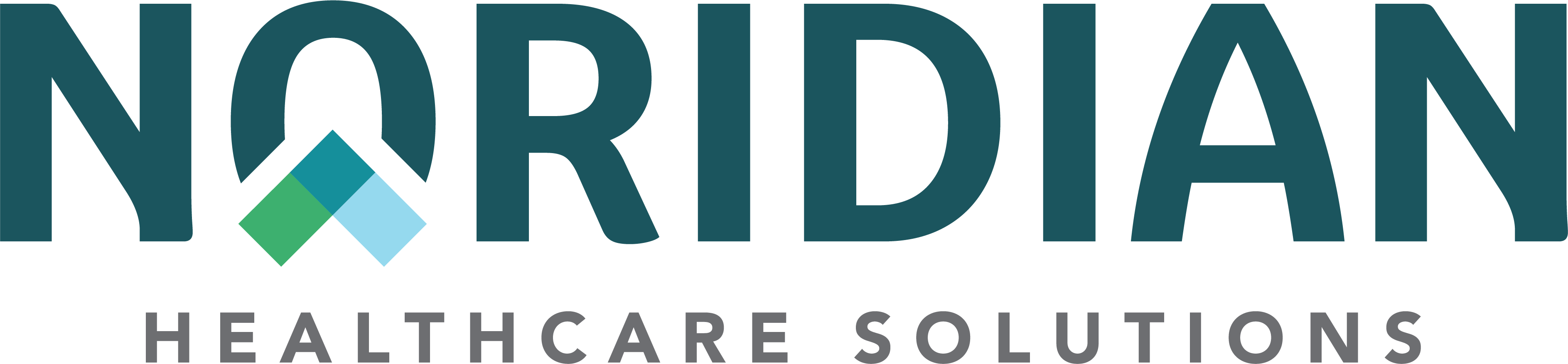Forms - JF Part B
Form Assistance
PDF File Downloading Technical Assistance
Due to varying Internet Browsers and versions of Adobe, the following activities may be used to assist those who may have difficulty initially opening Portable Document Format (PDF) files and forms from this website.
-
Error message, "Adobe PDF Document. There is a problem with Adobe Acrobat/Reader. If it is running, please exit and try again. (0:104)."
- Users may select "OK" from error message and then use their Internet Browser "refresh" command or Function F5 key to attempt to open PDF file
- Users are encouraged to update their version of Adobe Reader. Noridian PDFs are traditionally backward-compatible by two versions
- Disable PDF display in browser option. PDF Help Display PDF in browser | Acrobat DC, Acrobat Reader DC.
- Right-click hyperlink title of PDF and select "Save as.…" to save a local copy of PDF file. Navigate to location file has been saved and then open file with Adobe Reader.
Interactive Form Information
The interactive forms on the Noridian site require Adobe Acrobat Reader 6.0 or higher.
Interactive Form Tips
- Content entered within form can only be printed; content entered can not be saved. The interactive form allows ease in completion by user and clarity when received at Noridian.
- Select "Highlight fields" and/or "Highlight required fields" box to view editable fields and assure form is completed in its entirety
- Use mouse to hover over editable fields to receive supplemental instructions. CMS supplied instructions are also included with most forms