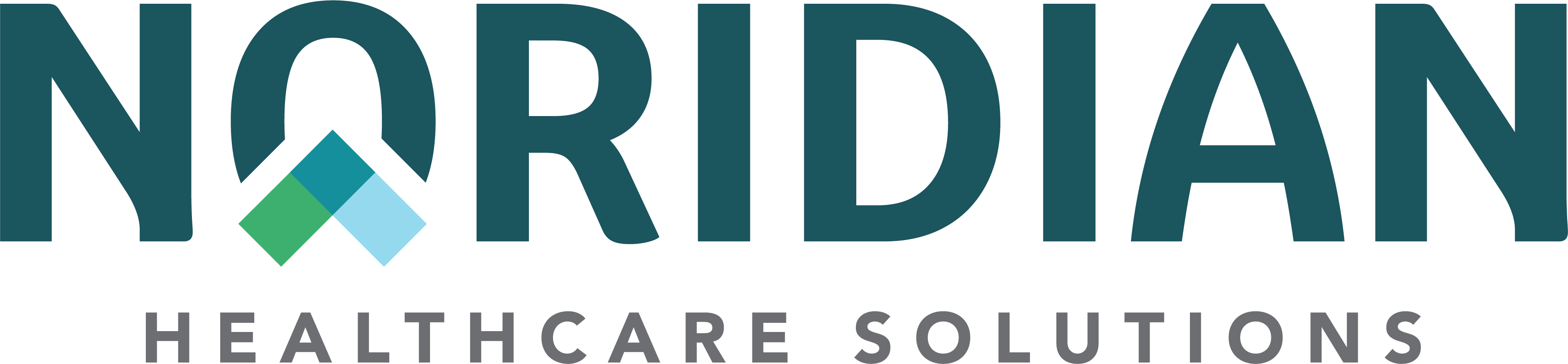Account Management - Portal Guide
Account Management
When logged into an account, all users may update information by selecting "Manage Account" at the top of the portal.
My Profile
- Update Personal Information such as Name, Phone Number and Email Address
Provider/Supplier Combinations
- View the TIN/NPI/PTAN combinations already viewable on the account
- Add New TIN/NPI/PTAN combinations
- Remove access to a TIN/NPI/PTAN combination
Account Access and Role(s)
- View current role
- Request a change in role
- Select new role under Change Role(s).
- Confirm change by selecting "Continue with change" on popup
- Select Add New Combination(s) button
- Enter combination that should be on new role
- If a Provider Administrator requests a role change to an End User, another Provider Administrator must approve this.
- Disable account
- Notification will be displayed if a request to disablea Provider Administrator or Vendor Administrator cannot occur because there is not another registered.
- Update response to the question - "Are you a small Provider/Supplier?"
Security Settings
- Change password
- Update security questions
- Update MFA Settings
Account History
- View action taken on the account. This includes:
- Creation of account
- Functionality additions/removals
- Combination additions/removals