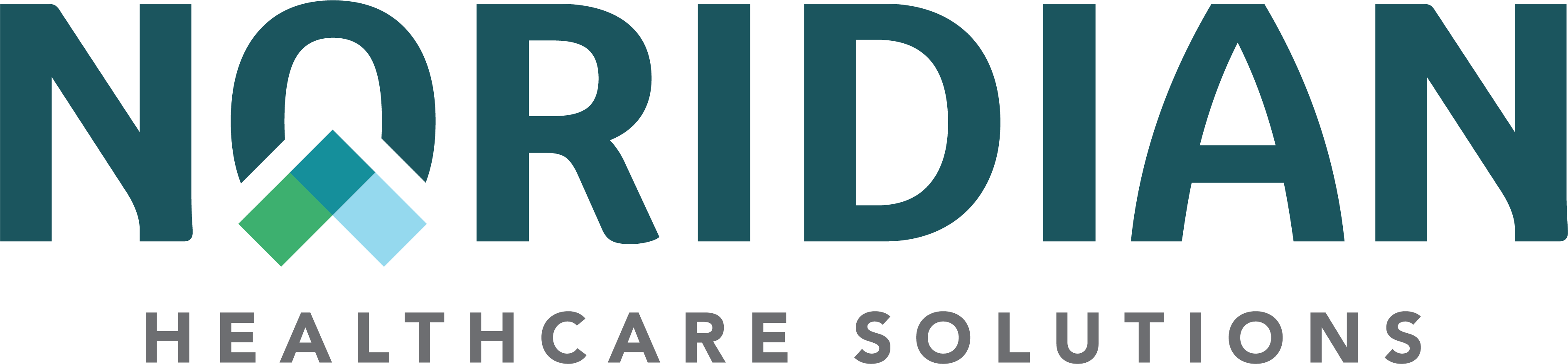Provider Audit (Part A Only) - Portal Guide
Provider Audit (Part A Only)
Available For: Part A
Allows users to check the status of a cost report submission.
Packet Status Inquiry
Allows user to query an existing cost report submission submitted via NMP or mail and upload additional documentation to a current cost report that was submitted by NMP only.
Inquiry
- Choose TIN or SSN, NPI and PTAN combination under Provider/Supplier Details
- The Program field will default to MEDA.
- Choose Type of Upload. At this time, Cost Report is the only type of submission available.
-
Use Option 1 or Option 2 to Search
- Both options allow review of cost report packet details and upload of supporting documentation if needed.
Option 1 - Search Packets Using Fiscal Year End Range
- Enter From FYE and To FYE - Both fields are required
-
Choose Packet Status: Started or Completed (Optional) If left blank, all applicable packets will display. Note: The Packet Status does not indicate the Cost Report has been accepted or rejected by Noridian.
- Started = Some required documents submitted
- Completed = All required documents submitted and ready for Noridian review
- Choose View Packets
Option 2 - Search Existing Packets
-
Enter Packet #
- Only submitted packets are searchable
- Choose View Packet Details
Results
Option 1
- Choose View Packet under View Packet Details to view or upload additional supporting documentation.
Option 2
- Choose Add Supporting Documentation if additional documentation is needed.
Add Supporting Documentation
Once all required documentation has been submitted, supporting documentation may be uploaded. Select from the drop-down menus of the document options, then browse for the file and Choose Upload.