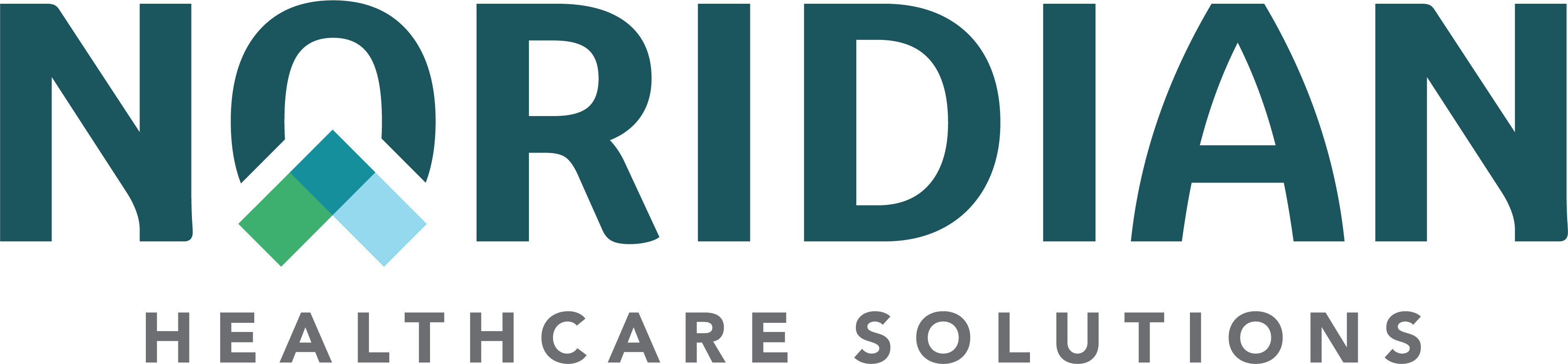Login Help - Portal Guide
Login Reminder
This is the Noridian Medicare Portal (NMP) User Guide. To use the elements within this guide you must first be logged into the portal.
Login Help
Locked Out of the Portal?
There are three main reasons why you may be unable to log into the Portal.
- You entered an incorrect password too many times
What to do next: Select the Forgot/Unlock Password link on the NMP Login page to reset your own password. - Your Account was disabled after 30 days of non-usage
What to do next: Contact your Provider Administrator to enable your account. If you are not sure who your Administrator is, the User Security Team can identify your Administrator for you.
If you are an Administrator yourself, the User Security Team will assist you.
Call the phone number for your Jurisdiction and select Option 5. - Your Account was deleted after 90 days of non-usage
What to do next: If you haven’t logged in for 90 days or more, your account was deleted for non-usage and you will need to create a new account. You can reuse your email address but will need to choose a new username.
Deleting Cookies
"Cookies" are pieces of information that are sent to your browser when you access a website. They can sometimes store old or inaccurate information that may prevent logging into the Noridian Medicare Portal (NMP). Your facility’s network or browser may delete these cookies daily, however, if they are not removed, they can cause issues. To delete your browsers cookies, follow the steps below for your applicable browser.
Microsoft Edge
- Click on the ellipsis (…) in the upper-right hand corner of your browser and choose "Settings"
- Choose "Cookies and site permissions" from the left-hand menu
- Go to "Manage and delete cookies and site data"
- Choose "See all cookies and site data"
- Choose "Remove All"
- Exit out of your browser and then try logging in again.
Chrome
- Click on the vertical ellipsis in the upper-right hand corner of your browser and choose "Settings"
- Choose "Privacy and security" from the left-hand menu
- Choose "Clear browsing data"
- Ensure "Cookies and other site data" is checked and choose the Clear Data button
- Exit out of your browser and then try logging in again
Firefox
- Click on the vertical ellipsis in the upper-right hand corner of your browser and choose "Settings"
- Choose "Privacy and security" from the left-hand menu
- Scroll down to "Cookies and Site Data" on the right side and click "Clear Data"
- Scroll down to "History" and click "Clear History"
- To remove any saved NMP passwords, go to "Logins and Passwords", click on "Saved Logins" and remove any listed
- Exit out of the browser and then try logging in again
Last Updated Nov 13 , 2025