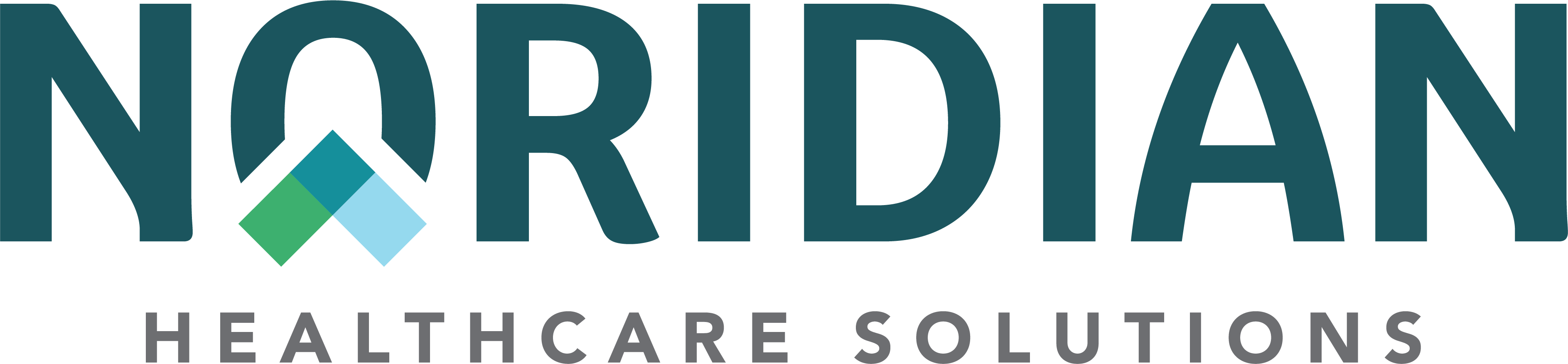Self Service Reopenings (Part B) - Portal Guide
Self Service Reopenings (Part B)
A self-service reopening or recoupment request is submitted by performing a claim status inquiry first. The Self-Service Reopening link is located under Related Inquiries once the claim has been retrieved.
Step 1: Selection
The first question asked will determine if a Self-Service Reopening or a Recoupment Request will be completed.
"Is this an overpayment refund?"
- Do you have a Corporate Integrity Agreement with OIG?
- Have you received notification that this claim is under review by an external auditor (SMRC, ZPIC, RAC)?
- If Yes, continue onto the Part B Recoupment Request instructions
- Note: This should only be selected if the claim in question follows one of the above-mentioned scenarios.
- If Yes, continue onto the Part B Recoupment Request instructions
- If No, continue with the following steps
Choose one of the following:
- Reprocess Claim - Provides a "pop-up" box asking if you are sure you want to reprocess the claim. Choose Cancel or Submit.
- Cancel
- Modify Claim - Choose Adjustment Type(s):
- Billed Amount
- Billed in Error
- Date of Service
- Diagnosis
- Modifier
- MSP Type
- Place of Service
- Procedure Code
- Referring Provider
- Rendering Provider
- Reprocessing
- Units
- If Billed in Error is selected, a Billed in Error Reason Code needs to be selected
- Billing Error
- Duplicate
- Code Change
- Corrected Date of Service
- Not our Patient
- Services not Rendered
- Modifier Add/Remove
- Insufficient Documentation
- Patient in an HMO
- Veterans Administration Paid
- Medical Necessity
- Patient in Skilled Nursing Facility
- PacMed
- Choose claim line(s) the adjustment will apply to
- If Billed in Error is the adjustment, place a check mark next to the line item AND Billed in Error.

- Choose Next
Step 2: Corrections
All fields that are able to be adjusted are opened to make corrections. Once the correction has been made, choose Next.
Below are items to keep in mind when making corrections on a Self Service Reopening:
- Date of Service
- If changing 1 date of service to a date span, ensure the quantity billed matches the date span. If they do not coincide it will result in a denial.
- If the date is not supposed to be a date span, ensure both the to and from dates of service are updated.
- Codes that Require a Description or Invoice
- Reopenings cannot modify descriptions or invoices in item-19. Any modification to descriptions and/or invoices in item-19 must be made via a redetermination.
- Procedure Codes
- Ensure updated procedure codes are valid, if an invalid code is billed it will result in a denial.
- Modifiers
- If adding modifiers, ensure they are valid for the procedure code billed. Invalid modifiers will result in a denial.
- Billed Amount
- If changing a billed amount, ensure the total charge on the claim coincides with the updates.
- Updating NPI or PTAN
- If changing a PTAN or NPI ensure the updated information is valid, invalid provider information will result in a denial.
- Diagnosis Codes
- If adding or removing diagnosis codes, ensure the diagnosis pointers are valid. Invalid diagnosis pointers will result in a denial.
Step 3: Submission
Step 3 provides the user with updated claim lines based on the changes selected. Review the changes, select the checkbox to verify the changes are accurate and choose Confirm Changes.
Note: Error messages will be displayed if the claim cannot be modified with further instructions.
Step 4: Confirmation
Step 4 provides the Confirmation Number of the request. This indicates the reopening was submitted and will be processed.