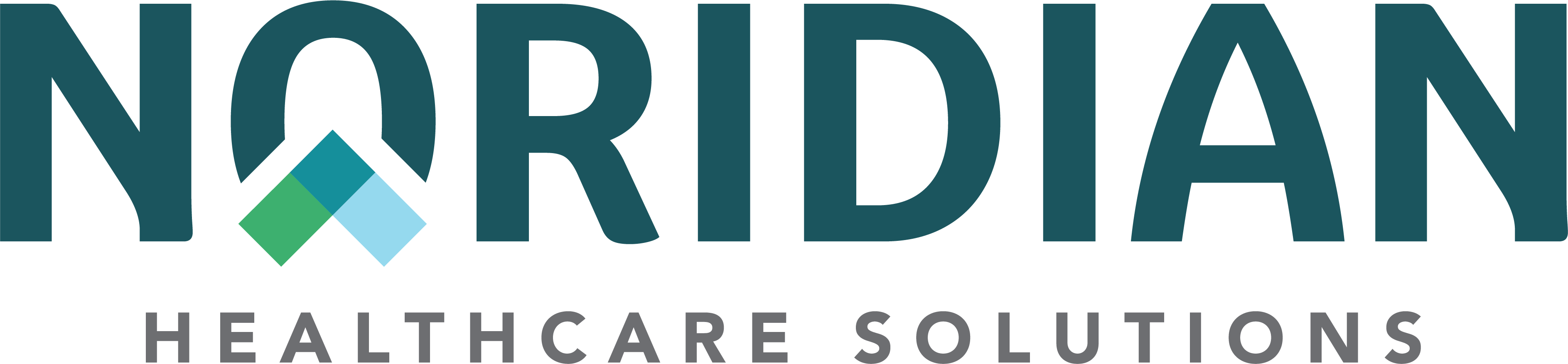Registration FAQs - Portal Guide
Login Reminder
This is the Noridian Medicare Portal (NMP) User Guide. To use the elements within this guide you must first be logged into the portal.
Registration Frequently Asked Questions (FAQs)
Q1: I am registered as a Provider Administrator, why don’t I see any inquiries such as claim status or eligibility?
A1: As a Provider Administrator you won’t have access to the inquiries. For companies with more than 25 full-time employees, users that need access to the inquiries will need to register for a Provider End Users account.
Q2: I need to be the Provider Administrator but also need to have access to the inquiries, how do I do that?
A2: If your company has less than 25 full-time employees, and you are not a billing service, a Provider Administrator account is needed first. Once the Provider Administrator account is active, select the “Manage Account” link and then go to the “Account Access and Role(s) tab. Here you can select to change your account to the “Provider/Supplier Administrator and End User” role. Select the Request Change button. Noridian will review your request and an email will be provided if the request was approved or denied.
Q3 How do I get back into my account? I haven’t used it in several months.
A3: Accounts without any activity will be deleted after 90 days. If your account has been deleted, a new registration must be completed. The same email address can be used on the new account, however, a different username will be needed.
Q4: Where can I find the check number being requested on Step 6 of registration?
A4: The check number and amount needed is a check paid to your facility from Noridian. You can find the check number and amount using the Noridian Interactive Voice Recognition (IVR).
Q5: What is the Trading Partner ID being requested in Step 6 of registration?
A5: The Trading Partner ID is the Submitter ID that is sent on the EDI claims to Noridian. This number can be obtained by logging into your facilities EDISS Connect account.
Q6: Why am I getting the message no PA on file?
A6: This message means that there isn’t an active Provider Administrator for the combination you are trying to register. Someone at the facility must register to be the Provider Administrator before the Provider End Users can register for an account.
Q7: I am the Provider Administrator and one of my Provider End Users is leaving my company, how do I remove their access?
A7: Find the users account and select the “Remove Organization” link to remove that TIN/NPI/PTAN combination(s) from their account.
Q8: I am a Provider End User, and my functions are all greyed out, what do I do?
A8: The Provider Administrator will need to approve the functions. They may only have approved the TIN/NPI/PTAN combination.
Q9: There are 3 people that work in our office, do we register for one account that we will all use?
A9: No, each person that needs to use NMP must register for their own account. Noridian does not allow any sharing of username and passwords.
Q10: I am on step 4 and receiving a registration failure message, what do I do?
A10: You will need to find your confirmation email sent from do-not-reply-noridianportal@noridian.com and click the confirmation link. If you do not have the email, contact the Noridian Provider Contact Center or User Security to have a new confirmation email sent to you.
Q11: Our Provider Administrator is leaving and I am the Provider End User, how do I become the Provider Administrator?
A11: Go to the “Manage Account” link and choose the Account Access and Role(s) tab. Then select “Provider/Supplier Administrator” option and choose Request Change. You will then be prompted to add a TIN/NPI/PTAN combination and check number and amount.
Q12: I am the Provider Administrator how do I approve Provider End Users access?
A12: This is a 2-step process, you must approve or deny each function. You will need to select the “+” sign next to Associated Combinations and approve each TIN/NPI/PTAN.
Q13: I am on step 6 and trying to use my individual NPI and getting an error message. What can I do?
A13: Group NPIs are only allowed to be registered on NMP.
Q14: I am the Provider Administrator, how do I add Provider End Users to my account?
A14: Each person that uses NMP must register for their own account and select Provider End User in Step 5. The request will appear in your pending requests to approve their access.
Q15: Why do I need to create security questions when I am creating an account?
A15: If you need to reset your password or you are locked out of your account you can select the forgot/unlock password link and answer 3 of the 5 security questions. This will allow you get back into your account without having to call Noridian.