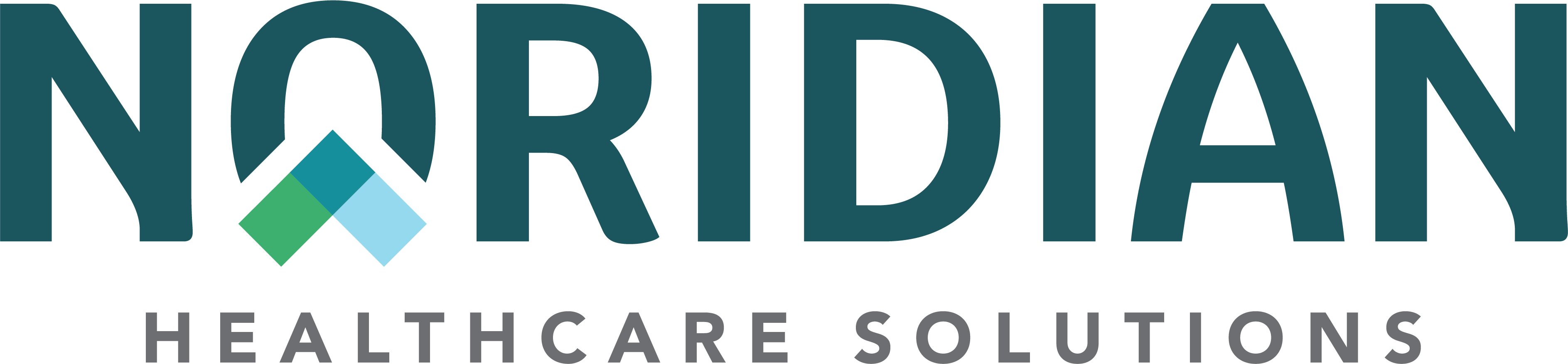Batch Claims Submit Request - Portal Guide
Batch Claims Submit Request
Available For: Part A, Part B
Submit an EDI compatible claim file to EDI Support Services for processing. Users must be registered on EDISS Connect as a Direct Submitter to submit claim files through NMP. For information on EDI and how to get started submitting electronic claims, view the Registration page of the EDISS website.
- Go to Claim Status from the main menu and then the Batch Claims Submit tab.
- Under the Provider/Supplier Details, choose the TIN or SSN, NPI and PTAN the claim file will be submitted under.
- Choose "Request for Claim Submission"
- Choose Upload Type: 837P = Professional Claims or 837I = Institutional Claims
- Browse for the EDI compatible claim file on your computer and choose Submit.
- File size is limited to 10 MB.
For information on how to create an EDI compatible claim file, visit the EDI Software/Connectivity page on the EDISS website.
Once the file has been submitted, a Submission ID will be provided with a message indicating the file was uploaded successfully.
To view the EDI generated reports, choose the "My Previous Claim Submissions Request" button. Only claim files that were submitted through NMP will have the applicable reports to view. The reports and claim submission files will be available to be viewed for 30 days.
Note: Please allow 4 to 24 hours for the reports to generate and be viewable.
To learn more about the EDI reports and how to read them, view the Reports page of the EDISS website.
For any questions regarding EDI compatible claim files or EDI reports, please contact EDI Support Services at:
- JE: 855-609-9960
- JF: 877-908-8431
Or visit their website at www.edissweb.com.